How to change the view mode of the apps menu?
You can do so by using the following steps:
- On home screen, tap Apps
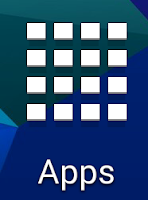 to go to the apps menu.
to go to the apps menu. - In apps menu, tap
 at the top right corner of the screen or long press the Recent apps key to open up the additional options and then tap View as.
at the top right corner of the screen or long press the Recent apps key to open up the additional options and then tap View as. - Now, you can select the required view mode from the following options:
- Custom: choosing this view mode will set the phone to display the apps in the apps menu randomly. In custom view, you're allowed to rearrange the apps position as your desire as well as create new pages for apps or folders.
- Alphabetical order: choosing this view mode will set the phone to display the apps in the apps menu in the 4x5 grid alphabetically.
- The view mode of the apps menu has been changed and the apps in the apps menu will be displayed based on your selected view mode.

No comments:
Post a Comment
Hi the insiders,
Thanks for coming and I hope you can get something useful here.
Before submitting your comment to ask about an issue, please make sure to provide information as much as possible (at least write your model number and Android version) and describe the problem clearly.
Also, since all comments will be moderated, all comments with irrelevant links(if any) or contain with offensive/harsh word will be deleted.
The last, if you have a question and can't find the relevant article, please feel free to reach me through the Contact us page. I'll be more than happy to reply the email and answer the question :)