How to enable the quick tools panel feature?
You can turn on this feature by using two different methods: from the settings menu and from the edge screen.
Method #1: From the settings menu
- On any screen, swipe down the top of the screen to open up the notification panel and then tap
 to go to the settings menu.
to go to the settings menu.
- Scroll down the screen to find Edge screen and then tap it.
- Tap Edge panels. If it's off, slide the ON/OFF switch to the right to turn it on. The switch turns blue
 when it's enabled.
when it's enabled.
- Check the box above the compass/quick tools panel to enable and display it in the edge panel.
Method #2: From the edge screen(in condition that the edge panels feature is on)
- Drag the edge panel handle towards the centre of the screen to open the edge panels.
- Tap
 to go to the edge panels menu.
to go to the edge panels menu.
- Check the box above the compass/quick tools panel to enable and display it in the edge panel.
How to use the quick tools panel feature?
You can do so by using the following steps:
- Drag the edge panel handle towards the centre of the screen to open the edge panels.
- If it doesn't display the quick tools panel, swipe the screen to the left or right to find it. This panel displays compass as the default function.
- To use your phone as a compass, place your phone flat on your palm and it will show you the cardinal directions as well as your current location(make sure you have an Internet connection and the location feature is enabled). If it doesn't work normally, you may need to calibrate it before you use it by tapping Calibrate button and then move your phone in a figure of 8 as shown in your phone.
- To use your phone as a torch, do as follows:
- Tap
 in the panel to use torch.
in the panel to use torch.
- Tap
 to turn on the torch.
to turn on the torch.
- Tap
 to get more brighter torch or tap
to get more brighter torch or tap  to get more dimmer torch.
to get more dimmer torch.
- Tap
 to turn off the torch.
to turn off the torch.
- To use your phone as a ruler, do as follows:








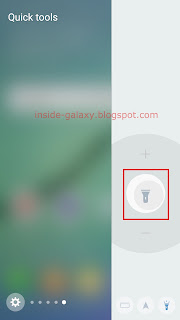





No comments:
Post a Comment
Hi the insiders,
Thanks for coming and I hope you can get something useful here.
Before submitting your comment to ask about an issue, please make sure to provide information as much as possible (at least write your model number and Android version) and describe the problem clearly.
Also, since all comments will be moderated, all comments with irrelevant links(if any) or contain with offensive/harsh word will be deleted.
The last, if you have a question and can't find the relevant article, please feel free to reach me through the Contact us page. I'll be more than happy to reply the email and answer the question :)